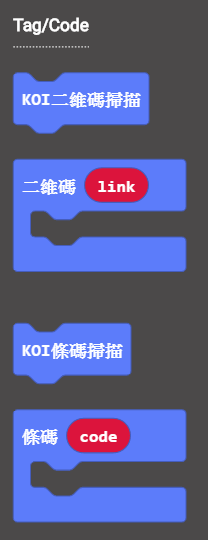Scanning Barcodes and QR Codes¶
· Barcode is wide adopted in our daily lives, they are found on various products.
· QR Codes are used for data exchange or cashless shopping.
Scanning Barcodes and QR Codes¶

Load KOI Extension: https://github.com/KittenBot/pxt-koi¶
Sample Program¶
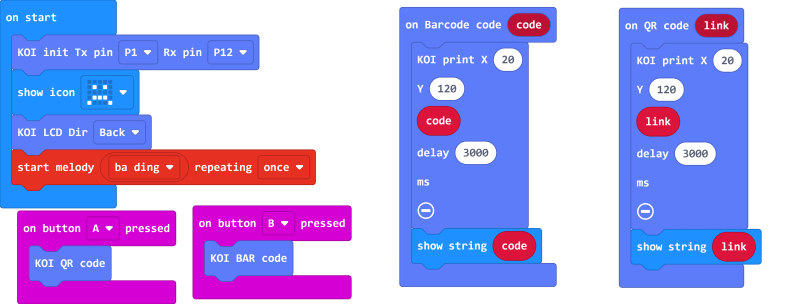
Program Flow¶
Download the program to the Micro:bit.
Point the KOI at a Barcode and press A on the Microbit, the content of the Barcode will be shown on KOI’s screen.
Point the KOI at a QRCode and press B on the Microbit, the content of the QRCode will be shown on KOI’s screen.
Advanced Program¶
There may not be enough time to read the contents if we show it on KOI, to improve readability, we can connect an OLED screen.
Sample Program¶
Load the extension for OLED: https://github.com/KittenBot/pxt-oled¶
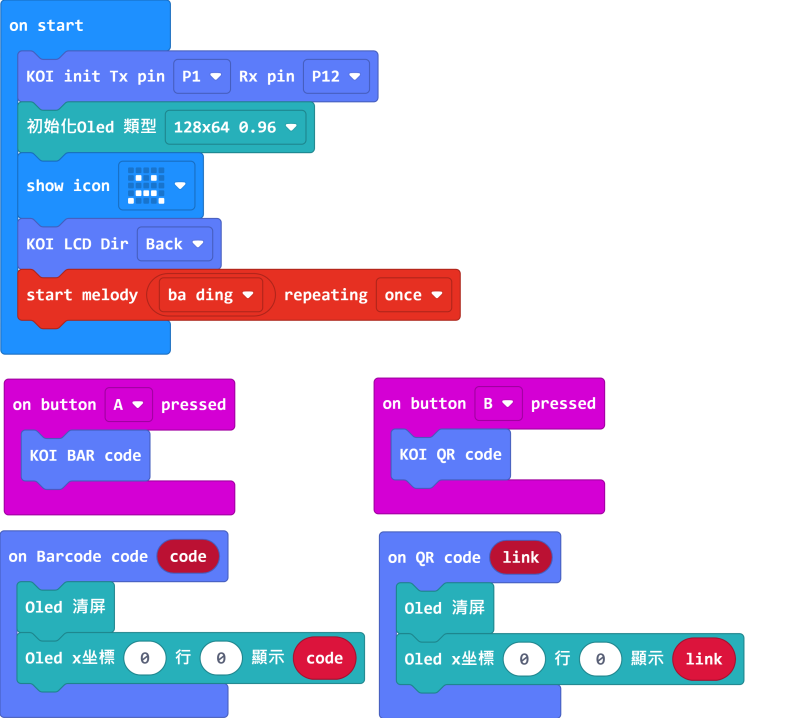
Sample Code¶
1. Scanning Barcodes and QR Codes (Extension0.5.7)
Extension Version and Updates¶
There may be updates to extensions periodically, please refer to the following link to update/downgrade your extension.
FAQ¶
1: There is no reaction after pressing the buttons on the Micro:bit.¶
· A: This is because KOI has a longer boot time than Micro:bit. When the power is turned on, Micro:bit has already ran the code for KOI initialization before KOI is ready.
· Solution: Reset your Micro:bit after KOI has been turned on. (The trick is to let KOI power on completely before initialization.)
2: Does KOI work with 3V input?¶
· A: No, KOI only works with 5V.
3: KOI fails to recognize my Barcodes/QR Codes.¶
· A: Make sure the width of the code is at least 3.5cm and the code is entirely within the camera’s view.